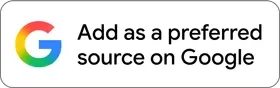Nest Thermoset E : Product Review
Garry Decided to replace our dumb thermostat with a Nest Thermoset E - Read how he got on
Garry Llewellyn
7 min read
We are on a quest to make our home as smart as possible, from video doorbells to voice-controlled audio systems. Next on our hit list was to upgrade our thermostat from a dumb manually operated cream box on the wall, to a smart thermostat.
Smart thermostats offer many benefits, such as automatic scheduling, promises of saving energy and integration with various smart platforms, meaning you can literally ask Alexa, Google, or in some case Siri to turn the heating on.
After a lot of deliberation, we chose the Nest Thermostat E as our smart thermostat. Its primary aim is to help you save money, by helping you to control your energy use more efficiently
What is the Nest Thermostat E?
The Nest Thermostat E consists of two parts – a small mains or USB powered thermostat control unit (this features a frosted display and comes in a white finish), and a Wi-Fi-fi Heat Link E (the part that attaches to the wall and replaces your old thermostat). The Heat Link E also matches Google Nest speakers with a rather nice grey cloth finish.
The great thing about the Nest Thermostat Eis that the Heat Link E is battery powered so It is easily installed by someone with a little DIY knowledge (like me!) and works brilliantly with combi boilers.
The Nest Thermostat E has a bigger brother, the Nest 3rd generation (4th on the way). If you need to control both a hot water tank and a boiler you will need to consider that one instead. The Nest 3rd generation’s requirement to be hard wired into both the electrics and to the boiler means that we would need professional installation, so we ruled this out and decided to go with cheaper the Nest Thermostat E instead
What is In the Box..
Opening the box, you find the circular Heat Link E, Nest- E control unit with mains plug, batteries, and wall screws. Everything you need to get going.
The full list of contents:-
Nest Thermostat E
Heat Link E
Power adapter
Display
Base
Trim plate
Screws
Terminal blocks
Installation guide
Quick Start Guide
Welcome Guide
Warranty
Installing Nest E Thermostat
I found installation to be straight forward. The hardest part was removing our existing Honeywell battery powered thermostat.
Nest have some helpful You Tube videos.
Once I had switched off the electricity at the main fuse box (best to be safe!), and removed the front of the exiting thermostat I could see that my setup was a very simple two wires. At this stage, the Nest App told me exactly how the wires related to the Heat Link E and I was able to remove my old thermostat and screw on the new Heat Link E. Next up, the app told me to attach the wires, insert batteries and connect to the Wi-Fi. The app then linked both the Heat Link E and control unit to our Wi-Fi and to my Google account, bingo, I was in business!
How to install the Nest Thermostat E
Google show how easy it is to install.

Using the Nest E Thermostat.
One of the big selling points of the Nest Thermostat E, is that it is pre-loaded with a heating schedule. Google/ Nest have taken readings from thousands of other Nest users and created what they believe is a heating schedule that suites pretty much everybody. To my surprise I found it to be about 95% accurate to our needs. Pretty impressive!
The other feature that Nest promotes is the learning thermostat. Over the first week to ten days of using the Nest, it monitors when you are in the house, when you get up and go to bed, when you leave for work and what times you make manual adjustments. It will then, silently in the background, alter your heating schedule so you find yourself making fewer manual adjustments. After this initial period Nest still learns, but it uses less data points to make decisions. Specifically, it will be looking for any manual adjustments that match a previous event, for example If you turn the heating down on a Tuesday, and again the following Tuesday at the same time, Nest will learn what the temperature needs to be. You can of course change the schedule yourself at any time and Nest make it super easy to adjust via the app or website.
Nest has a couple of other tricks up its sleeve too. Keeping inline with its eco credentials, Nest will work out when you leave the home and adjust the boiler to either off, or a pre-set lower temperature (depending on how you set it up). Once you return it will turn itself back on. Nest uses presence sensors, as well as monitoring Wi-fi to determine when you are in or out of the house.
Nest also works out how long your heating takes to warm your home. This serves two functions.
1 – Nest knows when to start the heating, so that it reaches temperature by a set time. Ideal if you want to wake up to already warm room instead of waking up freezing and waiting for the room to warm up.
2- If you set a manual temperature the Nest display will give you a time until it reaches temperature.
I thought that I had got to grips with everything that the Nest Thermostat E could do until I noticed a message on the control screen informing me that it was working with my energy supplier to save energy and offered me a 3-week winter saving schedule.
Nest was going to make some subtle changes to the temperature over a 3-week period, with a view to saving me money. I clicked yes and was rewarded with an orange leaf. This leaf is an indication that I am saving money on heating. So, I let it do its thing and did not really notice the couple of degrees lower that it set itself.
A truly great but hidden feature for Android users is Google routines. If you go to your clock app, add alarm and click the plus Nest to Google Assistant Routine, you can customise your alarm and include a Nest instruction.
So, my alarm routine wakes me up, tells Nest to turn on the heating at 23, tells me the weather, a traffic report and then ends with BBC news.
One Last Point on using the Nest
Just before I move onto niggles its worth pointing out there are at least 4 ways to control the Nest Thermostat E.
The control unit has a small circular wheel hidden in the front. Turn this left or right to turn the heating temperature up and down. You can also press the front screen to access a hidden menu, use this to set schedules and check weather outside.
Use the Nest app to set temperature, turn heating on or off, and sort the heating schedule and view a history of heating.
Use voice control such as Alexa to change the heating temperature “Alexa turns the living room temperature up”.
The Heat Link E has a manual ‘Boost button’ hidden in the Nest logo, press this to manually turn heating on or off.
A Few Niggles
It is not all plain sailing with Nest. One of my disappointments was the lack of geo fencing.
During the initial set up, the Nest app asks for a location area that can be used for presence detection. When the Nest app detects that you are within the boundary specified, it will turn the heating on or off. The area that you can set is incredibly small and often does not work. By the time I have parked my car and walked into to the house, the heating still has not come on, and often does not pick up I am home until I walk towards the Nest sensor or turn it on using the app.
I found the best practice was to manually adjust the heating via the app before I set out for home. This is disappointing as a friend of mine uses a Hive thermostat and that has an excellent geo fence capability. Meaning he can be on the way home and the heating will start.
On a similar note is the presence sensor. When working at home, I do not tend to be near the sensor/Nest Thermostat E control and my mobile doesn’t move position. Consequently, Nest then thinks I have left the house and turns off the heating. I only notice this when I start shivering and either must wave frantically at the control unit or switch the heating back on using the app, I guess if I keep doing it enough times it will learn?
That brings me on to its learning capability. It is a really great feature, but sometimes it goes a bit strange with temperatures and timings. Its latest habit is keeping the temperature at around 20 until 11 at night. So, we roast in bed, no idea where it got that idea from.
One last niggle, the Google email. Once a month Nest drops you an Email. It is supposed to be useful and provide insight into how your energy usage compares against similar households. All it tends to do is show you a figure of how much collectively Nest users have saved and tell you how much heating you used compared to the previous month. Something you can tell off your monthly gas bill. In truth I feel it does not really add much value to the Nest Thermostat Experience
Overall Thoughts on the Nest Thermostat E
I understand the idea and ambition that Google/Nest had in developing the Nest Thermostat E and for the most part it is an excellent piece of kit. It is brilliantly designed, simple to install and simple to use. I love the routine features, the automatic schedule is a nicely executed idea, and the ability to control the heating from various devices and locations is a revelation. If it is saving us money on heating only time will tell.
The lack of geo fencing is a major let down and takes away some smart function as you must remember to set it manually and the fact it does not realise you are at home and switches to its day routine is something that needs getting used to.
The Silver Hedgehog Rating: 4.3 'Recommended'
Value For Money
🦔🦔🦔🦔
Quality
🦔🦔🦔🦔🦔
User Experience
🦔🦔🦔🦔
Overall, the Nest Thermostat E does do a lot of things right and is a definite improvement on our old Honeywell manual thermostat. Despite the niggles it would be an asset to any home.
Words Garry
Editor JJ
You might like our other Features and product Reviews
About Us
The Silver Hedgehog is a review website dedicated to providing in-depth reviews. We aim to review a wide variety of Films, Entertainment, Family Days Out and Special Features.
Indie Filmmakers, Publicists and Small Business Owners
Indie filmmakers, publicists, creatives, and Small Business owners interested in coverage
please email screeners or inquiries to submissions@thesilverhedgehog.com
©️Garry Llewellyn 2020-2026 All text is the property of Garry Llewellyn and TheSilverHedgehog.com.
Text should not be reproduced in whole, or in part, without permission from the author.
All images, unless otherwise noted, are the property of their respective copyright owners.